Introduction
Background
Driverbase has developed and trained a vehicle model recommendation engine and is now making this technology available as a plugin for car dealership websites.
Objectives
This new online experience helps drivers quickly find their optimal vehicle and provides dealers a new way to engage with their online consumers using a personalized approach instead of the traditional online car search experience which involves over 900+ online touchpoints.
Installation Instructions
How to Activate Driverbase Personalize [completed by dealership]
Login to your Driverbase Dealer Console account, click “Subscriptions” and add “Driverbase Personalize” to the locations you wish to activate.
Recommender Plugin Provisioned [completed by driverbase]
Once an inventory feed is established driverbase will provision the recommender plugin and share the live url with the dealership and web provider for implementation.
Branding [decided by the dealership]
Dealership decides how to brand the vehicle recommender page:
“What car should I buy?”, “Which car should i buy?”, “Find your perfect match”, “Find your match”, “Car Quiz” or similar.
Plugin Installation Instructions [completed by website provider]
- Create a new page on dealership website (page name provided by dealership)
- Paste the html snippet below on the new page you created. Note your DriverbaseID can be found in your Dealer Console account under “Recommender Settings”.
- Add a link to your top level navigation so users can locate the page.
Recommended Installation Instructions (HTML and Javascript)
Individual Dealership Website
Code for installing recommender on an individual dealer website. Recommendation results include vehicles from this single location.
<script src="https://driverbase.com/public/js/iframeResizer.min.js"></script>
<iframe src="https://driverbase.com/recommendation/dealership/driverbaseID/step1" id="db-recommender" min-width="100%" width="100%" frameborder="0" scrolling="auto" onload="parent.scrollTo(0,0);"></iframe>
<script>
iFrameResize({ log: false }, '#db-recommender')
</script>Dealership Group Portal
Code for installing recommender on your dealer group portal. Recommendation results include vehicles from all your locations.
<script src="https://driverbase.com/public/js/iframeResizer.min.js"></script>
<iframe src="https://driverbase.com/recommendation/account/driverbaseID/step1" id="db-recommender" min-width="100%" width="100%" frameborder="0" scrolling="auto" onload="parent.scrollTo(0,0);"></iframe>
<script>
iFrameResize({ log: false }, '#db-recommender')
</script>Standard Installation Instructions (HTML Only)
The Standard Installation Method below uses only html. If you would like additional benefits such as automatic iframe height adjustments and improved usability please use the recommended installation method above that includes a line of javascript.
Individual Dealership Website
Code for installing recommender on an individual dealer website. Recommendation results include vehicles from this single location.
<iframe src="https://driverbase.com/recommendation/dealership/driverbaseID/step1" width="100%" height="3500" frameborder="0" scrolling="auto" onload="parent.scrollTo(0,0);"> </iframe>Dealership Group Portal
Code for installing recommender on your dealer group portal. Recommendation results include vehicles from all your locations.
<iframe src="https://driverbase.com/recommendation/account/driverbaseID/step1" width="100%" height="3500" frameborder="0" scrolling="auto" onload="parent.scrollTo(0,0);"> </iframe>